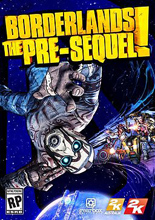《无主之地》修改ini文件实现特定功能
对于Windows XP所有修改的ini文件都在 "My DocumentsMy GamesBorderlandsWillowGameConfig“
目录下,修改前进行备份。
跳过开场动画
=========
在 WillowEngine.ini文件中查找:
[FullScreenMovie]
StartupMovies=2K_logo
StartupMovies=Gearbox_logo
StartupMovies=NVidia
StartupMovies=Loading
SkippableMovies=2K_logo
SkippableMovies=Gearbox_logo
SkippableMovies=Attract
SkippableMovies=NVidia
照下面的方法,在前面加;注释掉其中的内容:
[FullScreenMovie]
;StartupMovies=2K_logo
;StartupMovies=Gearbox_logo
;StartupMovies=NVidia
;StartupMovies=Loading
SkippableMovies=2K_logo
SkippableMovies=Gearbox_logo
SkippableMovies=Attract
SkippableMovies=NVidia
另一种方法跳过所有动画
================
在游戏快捷方式后面加上
-nomoviestartup
参数,比如:
C:Program FilesBorderlandsbinariesBorderlands.exe -nomoviestartup
调整FOV
======
在 WillowInput.ini中查找:
[WillowGame.WillowPlayerInput]. 在这个部分的最后加上下面两行:
Bindings=(Name="F10",Command="FOV 90",Control=False,Shift=False,Alt=False)
Bindings=(Name="F11",Command="FOV 110",Control=False,Shift=False,Alt=False)
这样F10就是将FOV设为90;F11就是将FOV设为110
切换第三人称视角
===========
在WillowInput.ini中
查找[WillowGame.WillowPlayerInput]. 在改部分最后加上以下内容:
Bindings=(Name="F3",Command="Camera ThirdPerson",Control=False,Shift=False,Alt=False)
Bindings=(Name="F4",Command="Camera FirstPerson",Control=False,Shift=False,Alt=False)
F3 改为第三人称,F4 切回第一人称。
如果无法移动,将那两行内容加到[Engine.PlayerInput]部分,删除在[WillowGame.WillowPlayerInput]的部分
禁止鼠标平滑
========
在WillowInput.ini中查找:
"bEnableMouseSmoothing" 会发现下面的内容:
bEnableMouseSmoothing=True
将True改为FALSE. 这会极大改善游戏中使用鼠标观察周围和在在界面导航的感觉
打开 VSync
=======
在WillowEngine.ini中查找:
"UseVsync" 会发现下面的内容:
UseVsync=False
将False改为TRUE
关闭语音聊天
=========
在WillowEngine.ini中查找:
"bHasVoiceEnabled" 会发现:
bHasVoiceEnabled=True
将True改为FALSE
设置丢弃武器的键
===========
在WillowInput.ini中查找:
[WillowGame.WillowPlayerInput]. 在这个部分继续查找"ThrowWeapon". 然后将该行改为下面的内容,按V键就可以丢弃武器:
Bindings=(Name="V",Command="ThrowWeapon",Control=F alse,Shift=False,Alt=False)
锁定瞄准(不需常按鼠标右键瞄准,按一下放开就可以了)
====================================
注意: 这个方法可能会使在车中的机枪射击无效
在WillowInput.ini中:
在[WillowGame.WillowPlayerInput]部分加上以下内容
Bindings=(Name="ZoomIn",Command="StartAltFire | setbind RightMouseButton ZoomOut",Control=False,Shift=False,Alt=False,LeftT rigger=False,RightTrigger=False,bIgnoreCtrl=False, bIgnoreShift=False,bIgnoreAlt=False)
Bindings=(Name="ZoomOut",Command="StopAltFire | setbind RightMouseButton ZoomIn",Control=False,Shift=False,Alt=False,LeftTr igger=False,RightTrigger=False,bIgnoreCtrl=False,b IgnoreShift=False,bIgnoreAlt=False)
然后找到
Bindings=(Name="RightMouseButton",Command="advance dbutton bAdvancedButtonAux5",Control=False,Shift=False,Alt =False,LeftTrigger= False,RightTrigger=False,bIgnoreCtrl=False,bIgnore Shift=False,bIgnoreAlt=False)
改为
Bindings=(Name="RightMouseButton",Command="ZoomIn" ,Control=False,Shift=False,Alt=False,LeftTrigger= False,RightTrigger=False,bIgnoreCtrl=False,bIgnore Shift=False,bIgnoreAlt=False)
让跳跃感觉没那么飘
==============
在WillowGame.ini中查找:
[Engine.WorldInfo]会发现下面的内容:
DefaultGravityZ=-500
改为
DefaultGravityZ=-700
按下蹲,放开起
=========
在WillowInput.ini查找:
[WillowGame.WillowPlayerInput]会看到下面的内容:
advancedbutton bAdvancedButtonAux1 | SwitchSeats
改为
Duck | SwitchSeats
如果上面的方法不管用,确保在[WillowGame.WillowPlayerInput]部分有以下内容,如果没有,自己加上去:
Bindings=(Name="Duck",Command="Button bDuck | Axis aUp Speed=-1.0 AbsoluteAxis=100",Control=False,Shift=False,Alt=Fa lse,LeftTrigger=False,RightTrigger=False,bIgnoreCt rl=False,bIgnoreShift=False,bIgnoreAlt=False)